
How To Login:
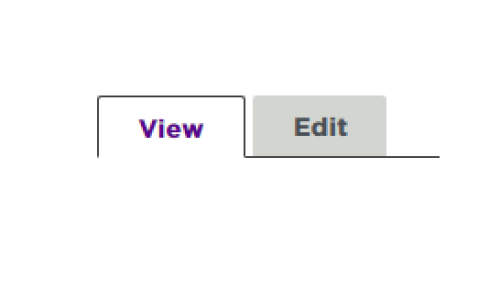
Once logged in, you will see your user profile page displayed with these tabs above your name.
- Go to the User Login and click the NYU Login link right above the Log in button.
- Enter your NYU NetID and password when prompted. Log in as you would to any other NYU service.
- Once logged in, click on the Edit tab (located to the right of the View tab) to access your Profile Details.
- Don't forget to press Save at the bottom of the Edit page to save your changes.
Once on the Edit Screen, You Can:
Select any of the below topics for additional information on how to update specific parts of your bio page. Make sure to click Save at the bottom of the page to publish the changes you made to your profile.
-
Bio pages have specific prompts for:
- Name
- Job Title
- Phone Number
-
In the "Bio" field, you can add a full narrative bio statement with rich text formatting, including links. Text that is copied and pasted from Microsoft Word or Google Docs should retain the majority of its formatting.
Usability Tip: Over a third of our website traffic is on mobile devices with very small screens. Try not to let your paragraphs get too long.
Accessibility Tip: Make sure that any links used have associated link text that is descriptive for where the link directs. Avoid using unclear text like "Read More" or "Click Here."
-
In order to ensure that all of our content is digitally accessible all CV Documents must be checked by the NYU Steinhardt Web Team before adding to the School's Website. To add or update your CV please send your file to the Web Team at steinhardt.webteam@nyu.edu.
-
If you have an external website that is focused on your academic and/or research activity at NYU or showcases your broader work, you can add a link in the Website field.
Please do not use this field to link to your affiliated department or program's site, as there are other places where that information will be available. If you are unsure if your website would be a good fit to add to your page, you can reach out to the Web Team at steinhardt.webteam@nyu.edu.
-
- Scroll down to the Image section.
- If you already have a photo, click Remove. Then confirm that you really want to remove it by clicking Remove again.
- Click Add New Media and select a file from your computer.
- Enter the Media Name. We recommend that you use the naming convention Faculty: Your Name.
- Enter the Alternative Text for your image. If it is just a portrait or headshot, we recommend that you use your name. You do not need to add the words "headshot" or "portrait". If you would like to provide a more detailed image description of what you look like, your expressing, and/or what you're wearing that is fine.
- Click Create Media to add it to your page and then Save to publish the changes.
If you need assistance, please reach out to the Web Team.
-
The Selected Publications section of a bio page can be formatted using rich text formatting such as bold, italic, links, and bulleted lists. Text that is copied and pasted from Microsoft Word or Google Docs should retain the majority of its formatting. For the most user-friendly experience, we recommend listing between 5-7 publications.
If you are linking to a publication, make sure you are linking using the title of the publication for the link text. Do not use "bare URLs" (such as "www.google.com" vs. "Google") or ambiguous terms like “Link” or “Click Here.”
-
If you wish to change your affiliated departments, affiliated programs, or the courses listed on your page, please email steinhardt.webteam@nyu.edu for support. For courses, please include specific course numbers in your request.
-
- Scroll to the very bottom of the edit page.
- Choose whether or not your email address should be visible by checking or unchecking Hide Email Address.
- To update your email address, please reach out to the Web Team at steinhardt.webteam@nyu.edu.
If you need additional help, please contact us at steinhardt.webteam@nyu.edu.
